An existing third party's access may be renewed when it has expired
(or is about to expire) and needs to be renewed or extended.
![]()
The third party's authorisation must be expired on the Third Party System in order for the the renewal to take effect.
Third parties must not have contracts which last for longer than six months. If a third party needs to have access to UCT facilities for longer than six months, then their access must be renewed on the Third Party System using the procedure below.
In the Home UCT Third Party System page, click Renew Account.
The Renew/Extend a Third Party Account page opens displaying the Identification field.
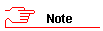
Ensure that you enter these details correctly as they uniquely identify the third party.
Enter either the ID Number, Passport, or existing third party number.
Click Search.
The Renew/Extend a Third Party Account page reopens displaying the account for selection at the top as well as the Account History.
Click Select.
The Renew/Extend a Third Party Account page reopens displaying the existing account with only certain applicable fields editable.
In the Please select a role and required access dates section:
Select the Role for the third party.
Click
 and select the Start
Date.
and select the Start
Date.
Click  and select the End
Date.
and select the End
Date.
In the User Information section:
Enter the Reason for the account including any applicable notes describing the third party's reason for requiring access.
In the Physical Access section:
If applicable to and entitled by the third party's role or if you selected Physical Access Only role:
Select Building access required check box.
In the Building Access Notes field enter any applicable notes describing the third party's reason for physical access requested and the location.
Library access required: If applicable, select Library access check box.
Parking required: If applicable, select Parking Required check box.
In the Network Access section:
If applicable to and entitled by the third party's role , select any of the following physical access only if required:
If applicable, select Network access required check box.
If applicable, select Email account required. check box.
![]()
Third party email access should not be requested for people who are prospective permanent UCT employees or who were permanent UCT employees in the past.
In the Affiliation Information section:
Enter the Affiliate Name.
Click Confirm.
If the affiliation does not exist, then enter details for the new affiliation.
![]()
Only enter a new affiliation if you are sure that the affiliation does not exist in the Third Party System.
In the Please select an Approver section:
The Org Unit field defaults to your org unit.
The Approver will usually default to your line manager.
Either click Submit Request.
Or if you no longer need to request the new third party account, or need further information, click Cancel.
The Home UCT Third Party System page reopens listing your new request listed in the ALL Pending Requests section.
An email with your third party access request is sent to the authorizer in your organisational unit.
Either continue using the Third Party System.
Or Sign Out to log out of the system.