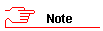
All the details for the new account, as applicable, and these include:
Required information:
Identification details: ID type, Passport/ID number, Issuing country (if applicable). Note: This will be entered and validated first before going ahead with the new account request, to ensure that the requested third party account does not already exist.
Role and required access dates: Refer to the Third party role model to check that you select the correct role, and ensure that you have the dates when the access needs to start and end.
User information: This includes the third party title, initials, first name, preferred name, surname, personal email address, cell phone number, postal address and reason for the account. The landline is optional.
Affiliation Information: The name of the organisation or entity to which the third party is affiliated or which they are representing.
If applicable:
Physical Access: Only complete this if physical access is required to either a building on UCT campus, a UCT library and/or UCT parking.
Network Access: Whether they need access to the UCT network, and if they will need a UCT email address.
See also:
Third parties must not have contracts which last for longer than six months. If a third party needs to have access to UCT facilities for longer than six months, then their access must be renewed on the Third Party System using the procedure below.
In the Home UCT Third Party System page, click New Account.
The Request New Account page opens displaying only the Identification Details section.
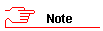
Ensure that you enter these details correctly as they uniquely identify the third party.
The uses this to check the identification details against any that are in active directory to ensure that this is a valid new third party account (i.e. not an existing third party or a staff member).
In the ID Type field, select either ID Document or Passport.
If you selected ID Document, then:
Enter the ID Number
Click Confirm.
If you selected Passport, then:
Enter the Passport Number.
Select the applicable Issuing Country.
Click Confirm.
If the account already exists in the Third Party System, then you will be alerted that an existing third party account was found, click Close to be redirected to the account renewals page, see: step 3 of Requesting access for an existing third party.
The Request New Account page re-opens displaying the entered Identification Details at the top.
Complete all required fields marked with a red asterisk (*).
In the Please select a role and required access dates section:
Select the Role for the third party.
Click
 and select the Start
Date.
and select the Start
Date.
Click  and select the End
Date.
and select the End
Date.
In the User Information section:
Select the applicable Title.
Enter the Initials.
Enter First Name.
Enter the Preferred Name.
Enter Surname (last name).
Enter the Personal Email Address.
Enter the Cell Phone Number.
If necessary, enter the Land Line Number.
Enter the Physical/Postal Address.
Enter the Reason for the account including any applicable notes describing the third party's reason for requiring access.
In the Physical Access section:
If applicable to and entitled by the third party's role or if you selected Physical Access Only role:
Select Building access required check box.
In the Building Access Notes field enter any applicable notes describing the third party's reason for physical access requested and the location.
Library access required: If applicable, select Library access check box.
Parking required: If applicable, select Parking Required check box.
In the Network Access section:
If applicable to and entitled by the third party's role , select any of the following physical access only if required:
If applicable, select Network access required check box.
If applicable, select Email account required. check box.
![]()
Third party email access should not be requested for people who are prospective permanent UCT employees or who were permanent UCT employees in the past.
In the Affiliation Information section:
Enter the Affiliate Name.
Click Confirm.
If the affiliation does not exist, then enter details for the new affiliation.
![]()
Only enter a new affiliation if you are sure that the affiliation does not exist in the Third Party System.
In the Please select an Approver section:
The Org Unit field defaults to your org unit.
The Approver will usually default to your line manager.
Either click Submit Request.
Or if you no longer need to request the new third party account, or need further information, click Cancel.
The Home UCT Third Party System page reopens listing your new request listed in the ALL Pending Requests section.
An email with your third party access request is sent to the authorizer in your organisational unit.
Either continue using the Third Party System.
Or Sign Out to log out of the system.